User interface reference guide
1. General principles
Many files and results are generated automatically. However, as they may take a long time to compute, during the developpement phases, a specific actions is often available to trigger the corresponding action. These actions are usaully available via a right click on one of the file of the ATSyRA project in a menu named ATSyRA xxx.
1.1. Sirius based editors
In order to ease edition and/or visualization, ATSyRa provides several editors for some models (or part of a model). This is the case for building and atg files.
When available, diagram representation can be obtained thanks to a Sirius based editor.
The base model is stored in its own format (ie. building or atg files) and Sirius uses a .aird file to store the diagrams associated to the model.
A given model can have more than one representation/diagram. Each diagram can show or hide a specific subset of the model.
General steps to create a diagram:
-
If the .aird file doesn’t exist yet:
-
Right click on the base file containg the model (building or atg) → New → Representation File
-
Select Initialization from a semantic resource → Next → Next → Finish
-
make sure to select all the ATSyRA viewpoints (tree, building, …) → OK
-
Some diagrams may open automatically for your resource, but if not, you may right click on the new .aird file → Create Representation → select the type of diagram you want → Next → select the base element for the diagram → Finish → Give a relevant name to your diagram.
-
-
If the .aird file already exists:
-
Right click on the .aird file → Add Model → Add existing resource → Finish → Browse worspace → Select the file containing the model (atg or building depending on what is missing in the aird) → OK → Make sure to have all ATSyRA viewpoints selected → OK
-
Right click on the .aird file → Create Representation → select the type of diagram you want → Next → select the base element for the diagram → Finish → Give a relevant name to your diagram.
-
Once created, one of the easiest way to open diagrams is to use the /Project Explorer/ view and open the tree under the .aird file. The folder Representations per category will list all availables diagrams in the aird.
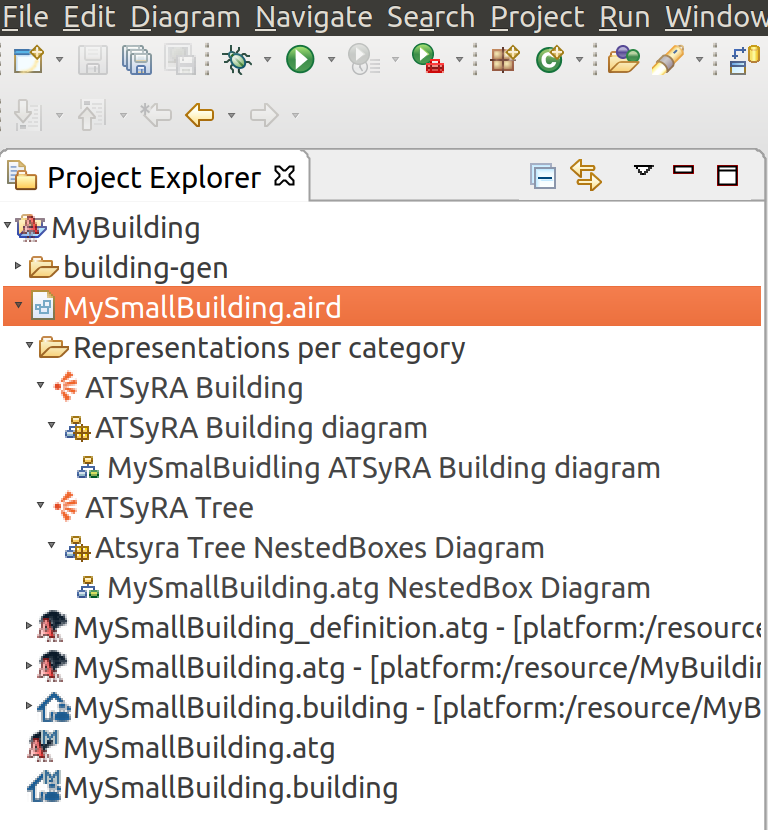
2. ATSyRA Perspective
As Eclipse workspace is versatile, any Eclipse perspective can be used to work with Atsyra project.
However, the dedicated ATSyRA perspective will propose default workspace views and make most actions easier to reach by filtering the relevant actions.
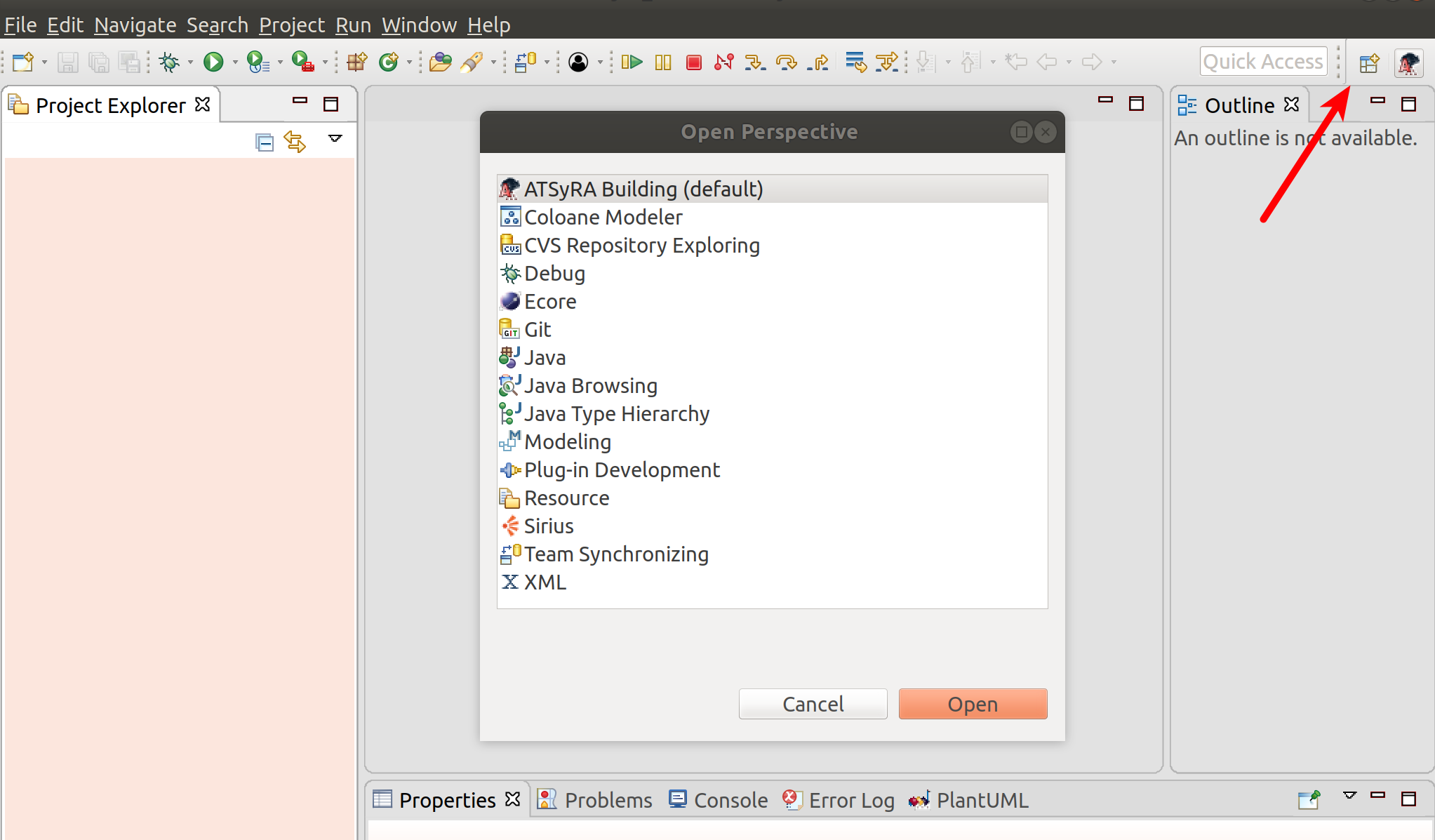
3. New Building Project Wizard
The ATSyRA Building Project wizard allows to create new projects for the Building domain.
It is available through the File menu or the new pull down button.
(It will be directly accessible if you are using the ATSyRA Perspective, otherwise, you’ll have to look in the other sub menu and drill into the ATSyRA category)
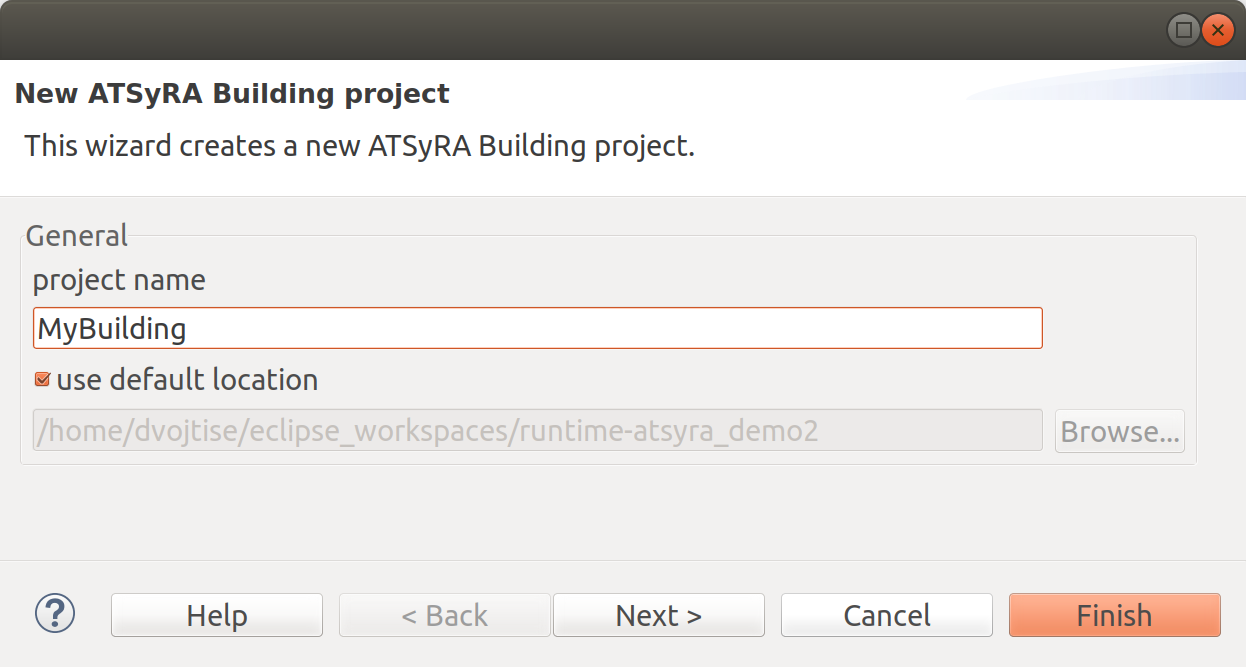
This wizard proposes some templates in order to start the project with some samples files: click on Next → Check Create a plug-in using one of the templates → Select one of the template → Follow instructions in order to customize the generated files (name of the attacker, zones, …)
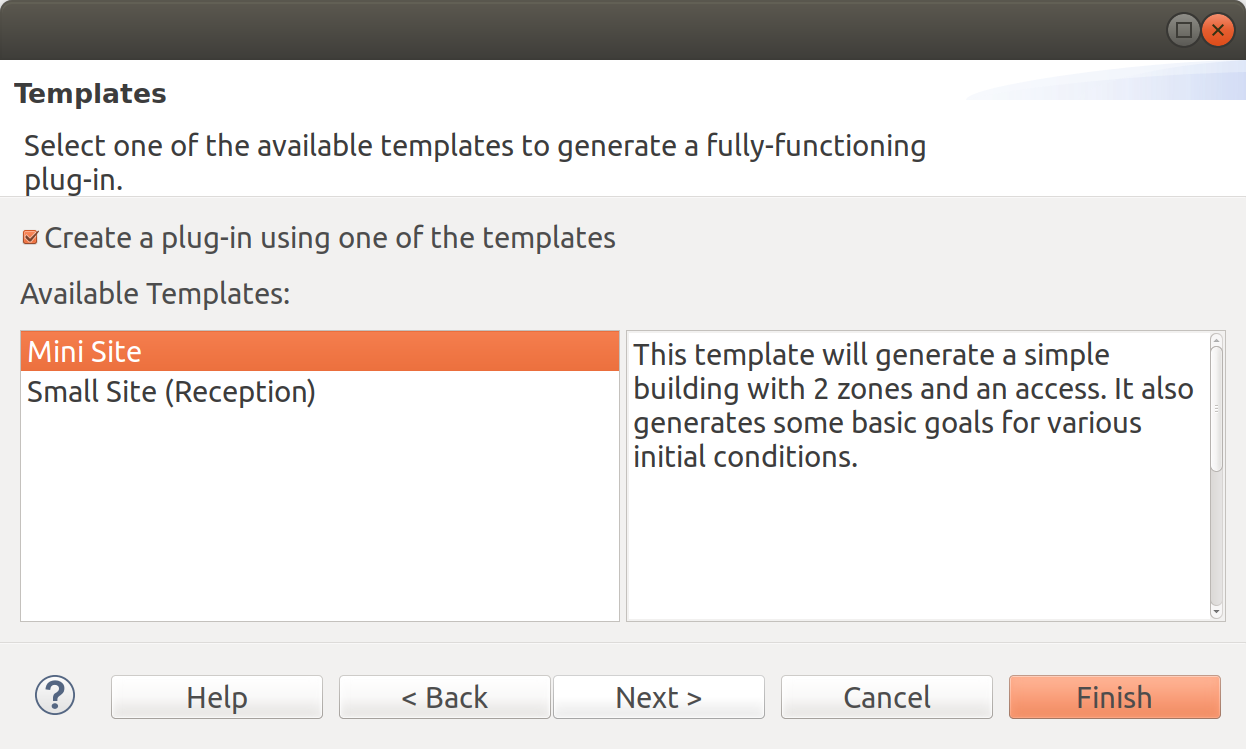
4. Building Editors
TODO
4.2. Building Diagram
Diagram representations of the .building files can be obtained thanks to a Sirius based editor.
To Create or open such diagram pleas follow instructions of section Sirius based editors
TODO give more details about this editor features
5. ATG Editors
Attack trees are stored in .atg files.
5.1. ATG Textual Editor
TODO More details about syntax
6. NestedBoxes Attack Tree Diagram
Diagram representations of the tree part of atg files can be obtained thanks to a Sirius based editor.
To Create or open such diagram pleas follow instructions of section Sirius based editors
TODO give more details about this editor features
 ATSyRA Studio
ATSyRA Studio